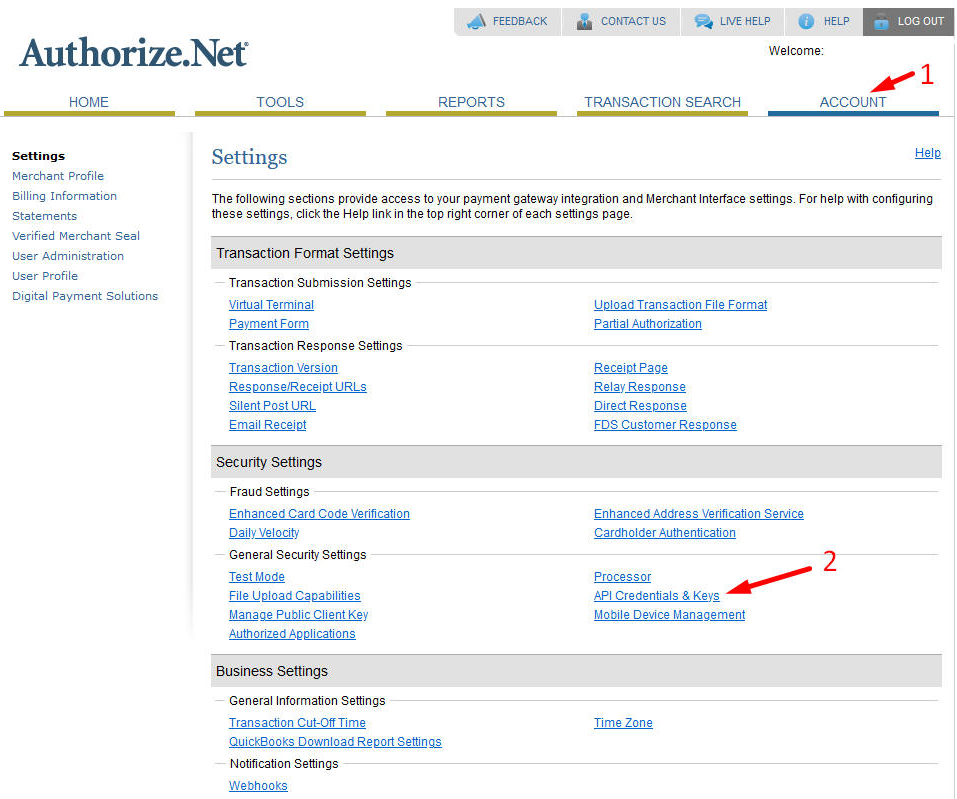
3. Click New Transaction Key and then Submit
4. Get the code sent to the Account holder Email and press submit. Then Copy the two items (API Login ID & API Transaction Key)
5. Do the same thing for the New Signature Key (yes it will give you a new code by email) Then copy the API Signature Key which is going to be VERY long.
6. Then in Admin on your website, go to WooCommerce > Setting > Payments > Authorize.net and scroll down to the bottom where it says “Connection Settings” and input the 3 items there and save.
7. TEST TEST TEST!

