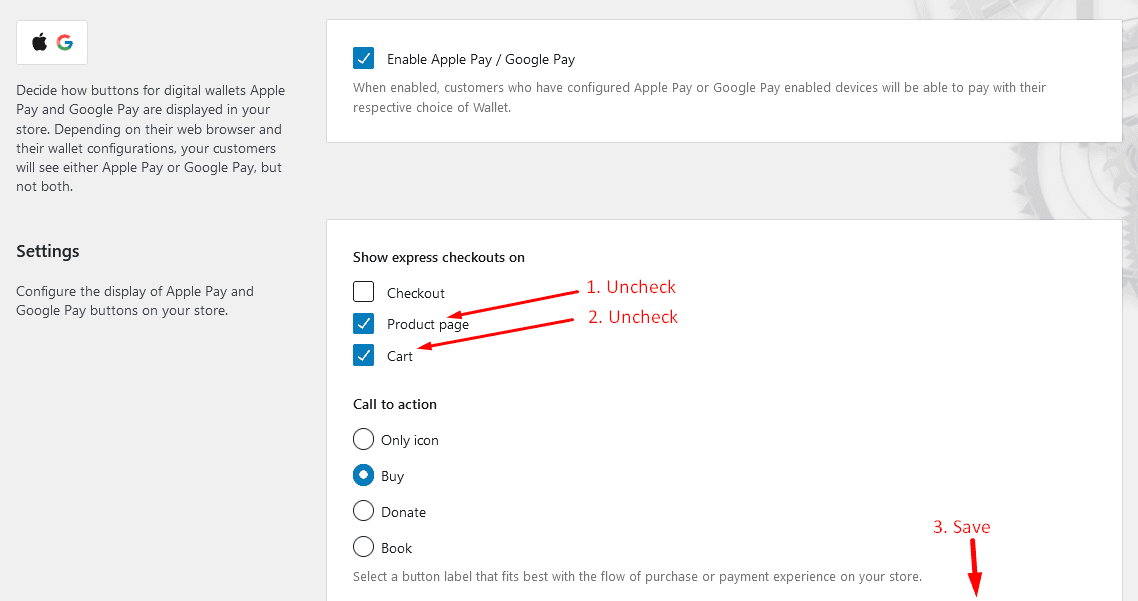1. Login to your Stripe account (once it’s been fully activated) and get the two Live Keys.
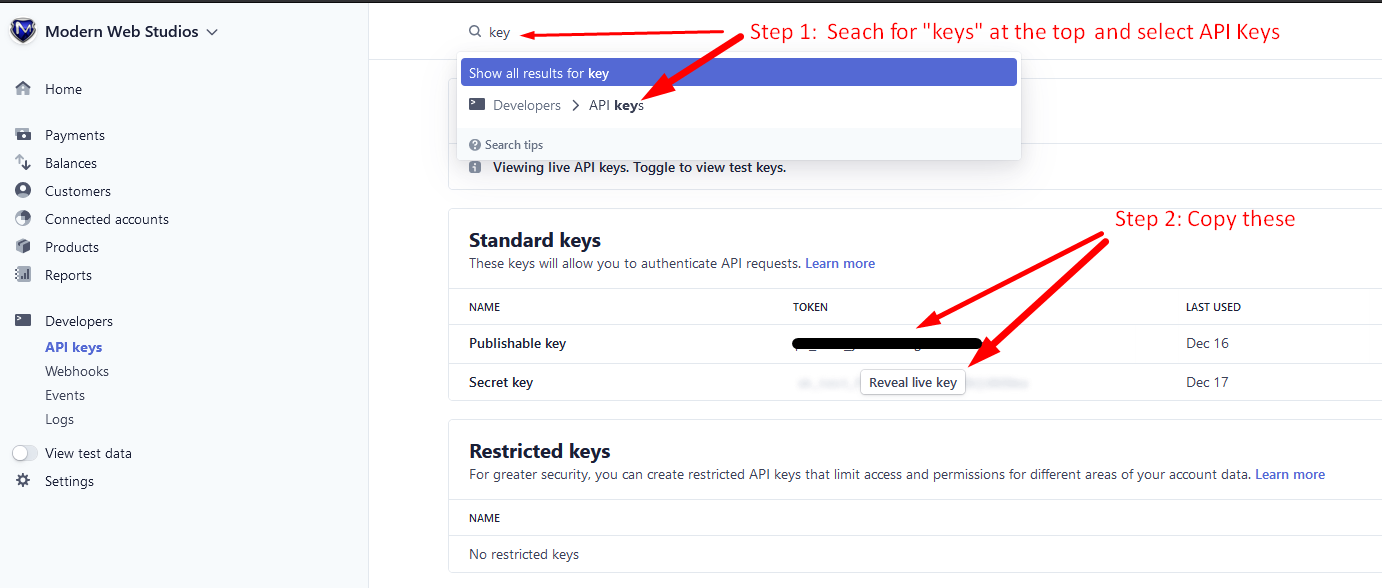
2. Paste those into the two fields in your Stripe settings in WooCommerce.
WooCommerce (on the left in Admin) > Settings > Payments > Stripe ? Settings
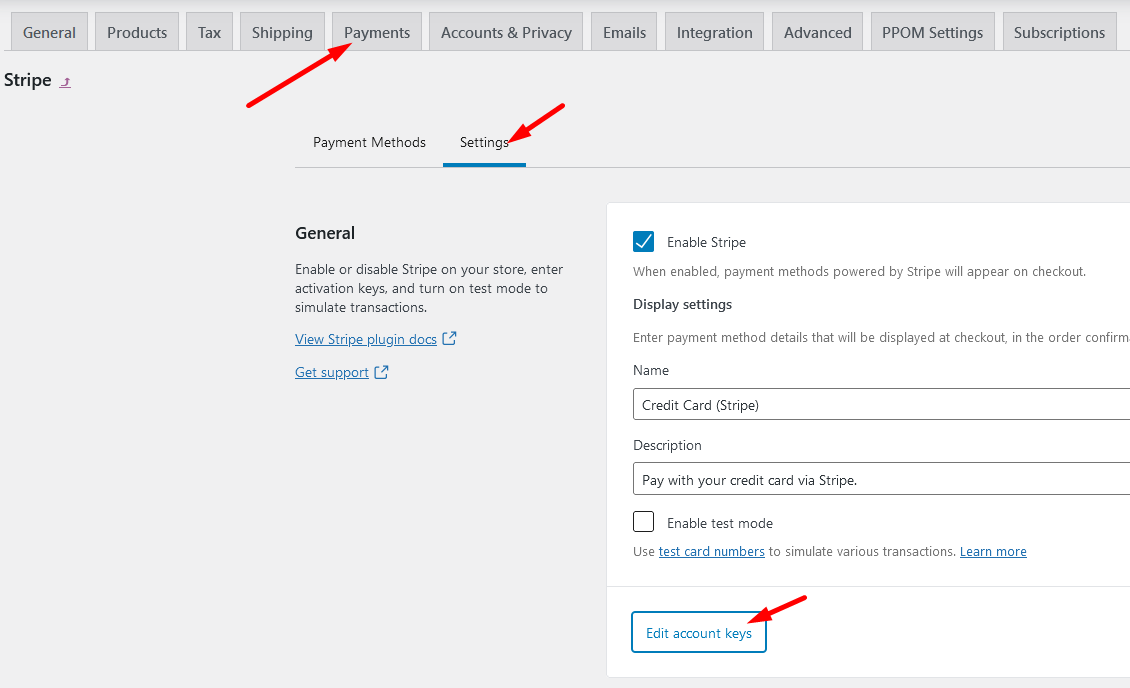
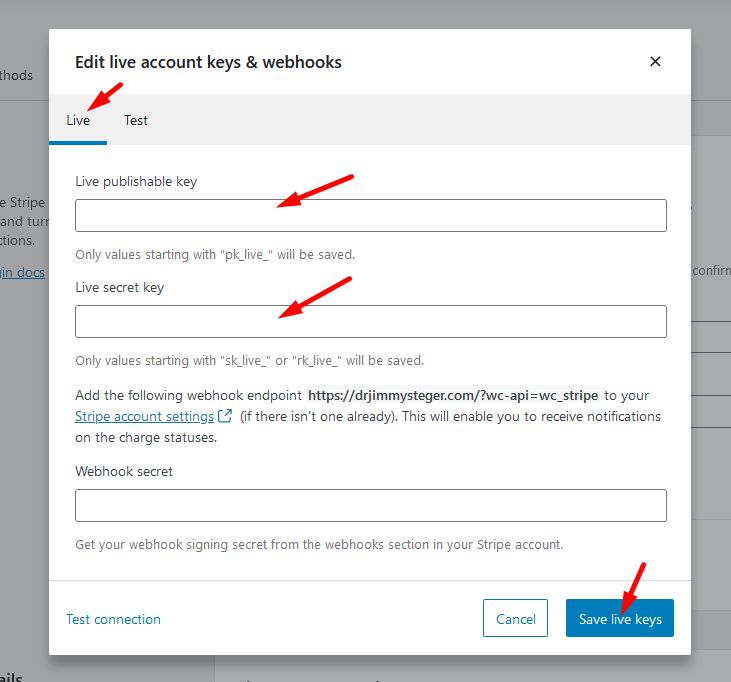
Then the Webhook:
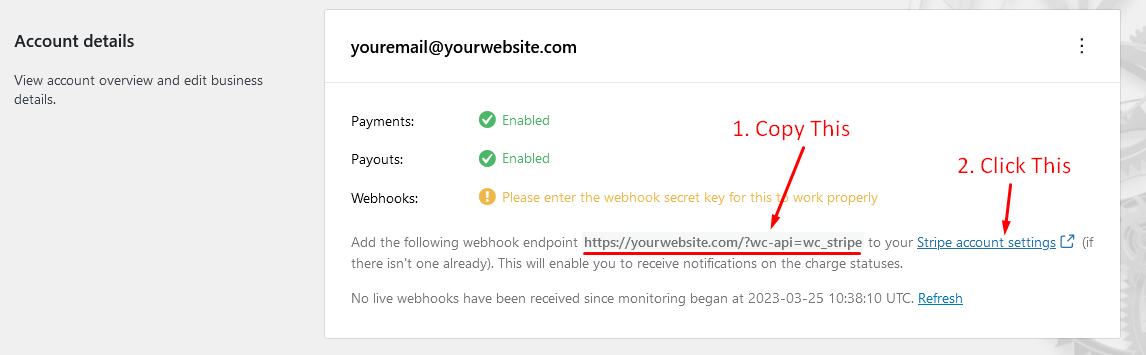
Then in Stripe, click + Add endpoint in Webhooks
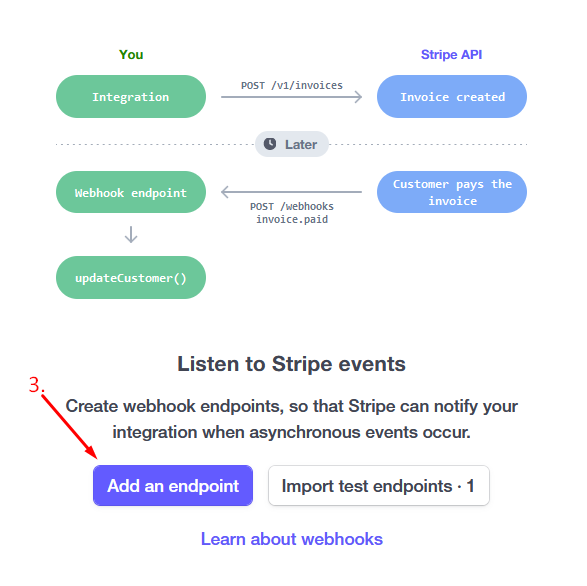
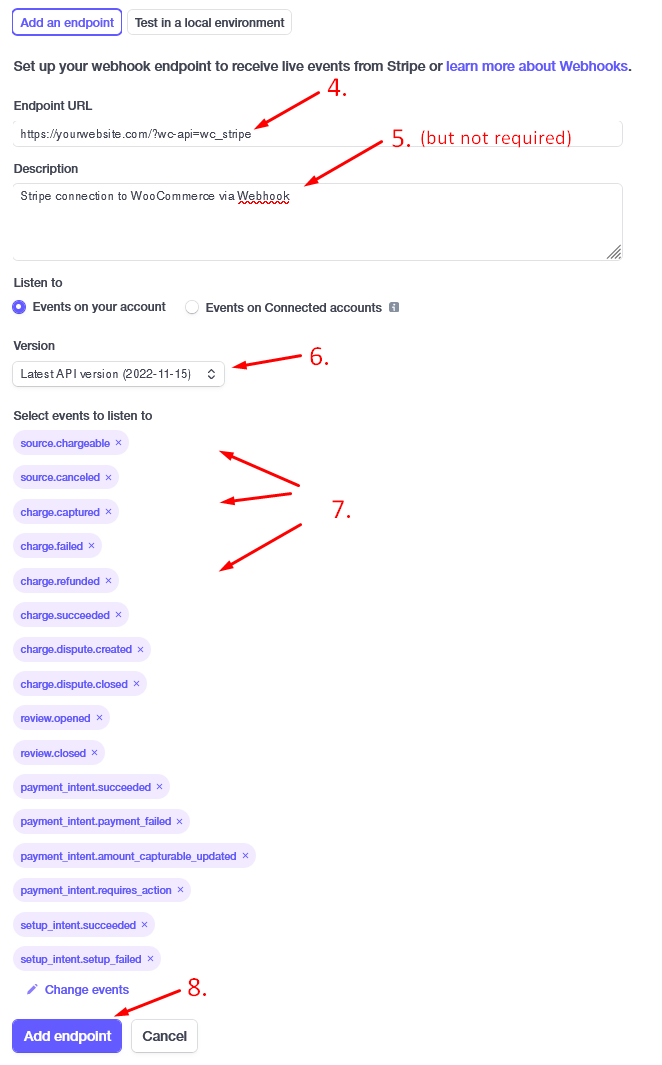
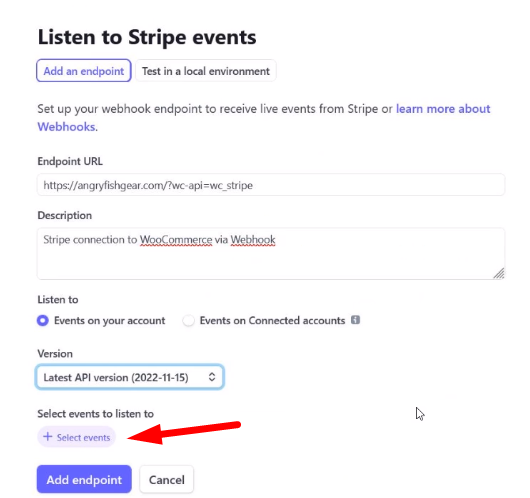
| Add these Events (click cell as you add them to keep track): |
| source.chargeable |
| source.canceled |
| charge.captured |
| charge.failed |
| charge.refunded |
| charge.succeeded |
| charge.dispute.created |
| charge.dispute.closed |
| review.opened |
| review.closed |
| payment_intent.succeeded |
| payment_intent.payment_failed |
| payment_intent.amount_capturable_updated |
| payment_intent.requires_action |
| setup_intent.succeeded |
| setup_intent.setup_failed |
Then click Reveal for the signing Secret…
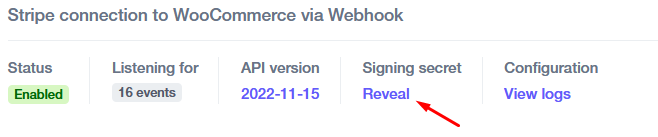
And back in WooCommerce, put the copied secret key here…
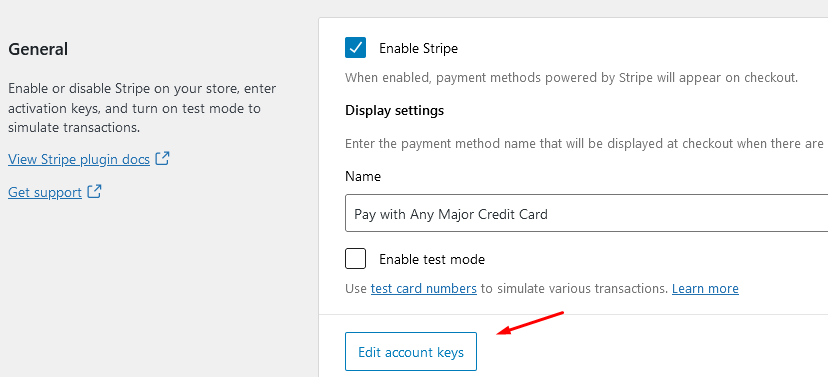
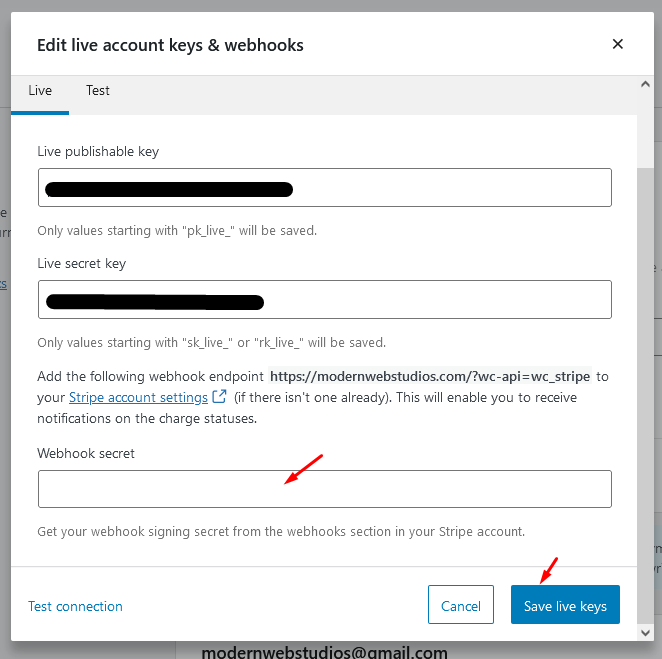
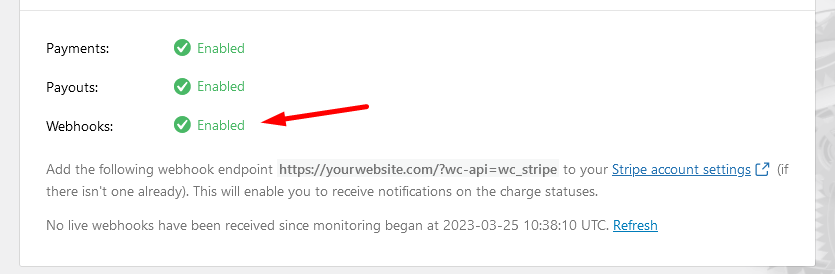
VERY IMPORTANT:
Make sure you save the “Secret Key” somewhere separate like in a word doc or something because you only get ONE chance to copy it. After this, it is not possible to reveal it again, you would have to reset it which means you’d have to resend the new key to us or reset your connection to the shop or program you’re using this key with.
Turning off the extra Checkout buttons that Stripe Adds: