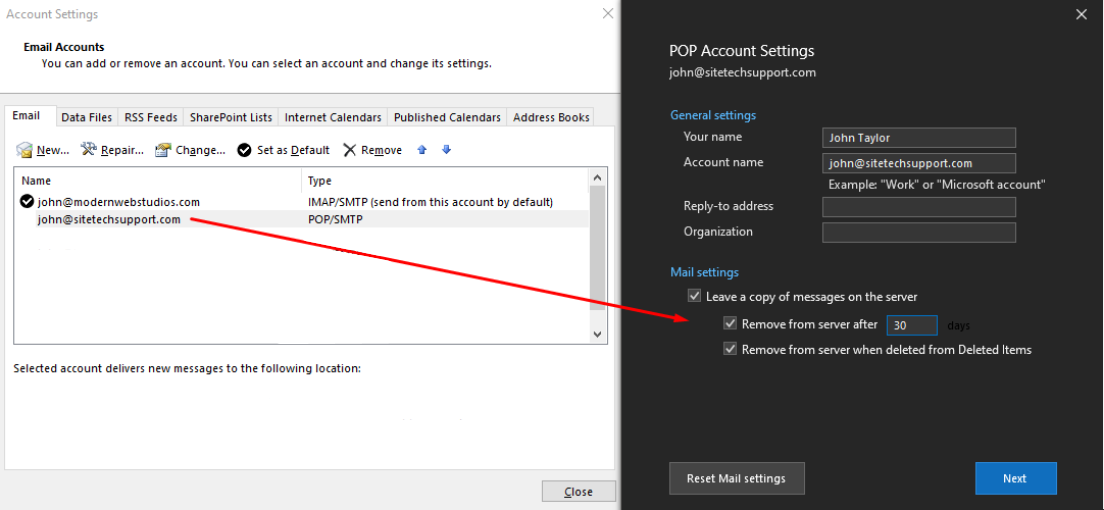The problem explained a little more:
The emails are most likely not reaching both or all of your devices.
There are two types of accounts: POP and IMAP.
Depending on which you have, the problem and solution is different. You can determine which one you have by looking at the settings in your device for that particular email account. You should be able to see a label of either POP or IMAP.
See Screen shot here of how it looks in Microsoft Outlook…
If your email account is an IMAP account:
There’s another problem and we need to help.
Call us at (888) 987-7771

If your email account is a POP account:
There’s a setting on your device that allows you to leave messages on the server to allow other devices to receive a copy also. In Outlook, this is usually in File > Account Settings > Account Settings > Click the account then double click the account to open the settings and make sure the settings are set to leave a copy of the message on the server for 30 days. Depending on how much space you have in your account as well as how large your emails usually are, you may need to shorten that amount of time to 10 days.
Keep in mind that this is the amount of time you think you will go before your phone or your laptop or your desktop computer will retrieve mail. This is usually done when you turn your computer or device on. Your phone obviously is on all day every day but sometimes people travel from one office to another and may go way week or longer before they turn on that device. In that case you would want to set it for 10 days however, if you’re going to be on a trip and gone for a longer period of time, 30 days might be best.