Most of the time we find this issue with Outlook and the way it manages emails from a server.
In Outlook, go into your junk mail folder (also can be called Bulk Mail or Spam) right-click the form submission email and choose all three of the following…
1. Junk > Never Block Sender
2. Junk > Never Block Senders Domain
3. Junk > Not Junk (Repeat this one for all of the form submissions that are in your junk mail folder)
IMPORTANT: When testing, do not use the same email address (that forms go to) in the email address field when you’re filling the form out. Doing that will cause the form to be blocked by your server because our forms use the email field as the sending email address, so that you can just click reply when you receive a form. Remember the form is not coming from your customer, it’s coming from your website. So to make it convenient for you to be able to just click reply we assign the person’s email address as the “reply to”. If you use your own email address there, your email server will probably block the email because it looks like it’s faking coming from you.
If you have any problems after doing this, please reach out to us and we will happily screen share with you to resolve the problem.
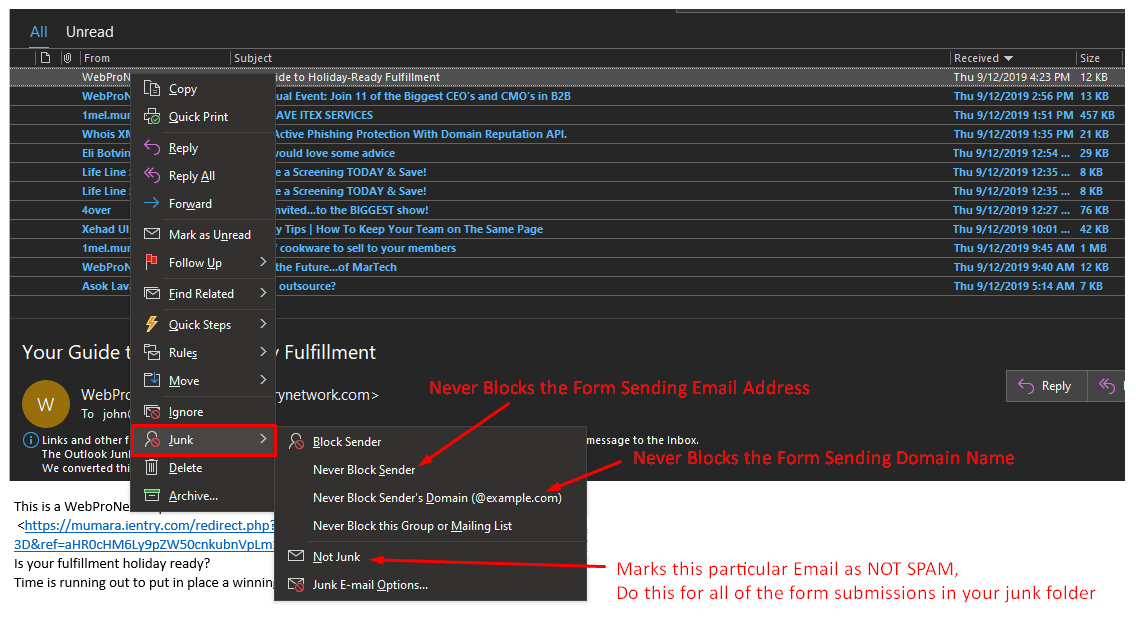
Here’s a video if you’d prefer… Click for Video

