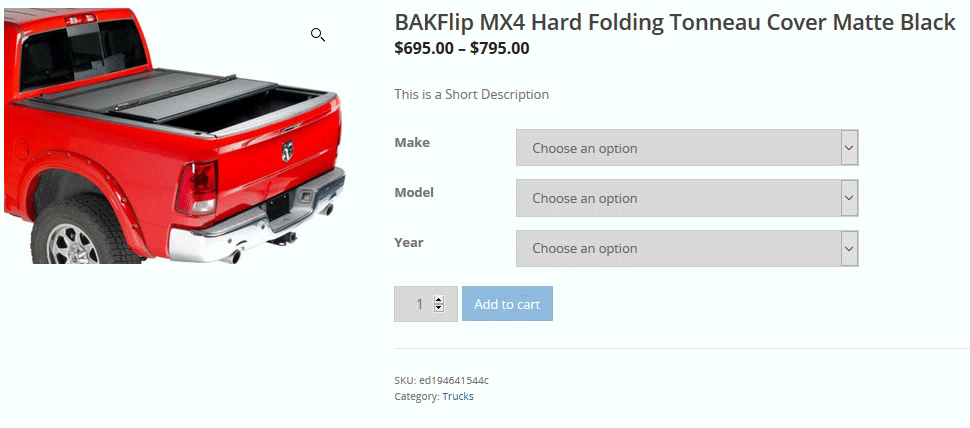Step 1: Make Your Import File…

Click Here to download a copy of the above Template to follow.
Basic rules to follow:
- If you want there to be multiple variations of that product, you just need to keep the product name exactly the same in column A for all of the rows regarding that product. (like my example above where all of column A is the same)
- If you have different images for different product variations, use an image in that column for that row. For example if you have a red shirt and a blue shirt, make sure you use the red shirt image URL for the red row and the blue shirt image URL for the blue row.
- Only use one short description and long description for each row of the same product. Leave all variations of that product’s Descriptions fields empty. (as shown above)
- Set your price for EACH variation as shown above (even if it’s the same as the first product) because if you don’t set a price for each variation, that option will not show on the front and.
Note: Of course there will be many more columns that you can add but these are the basics. Talk with your Modern Web Studios Representative about additional variations and columns.
Examples of other columns you might need/want:
- SKU
- Stock management on/off
- Additional description for a specific product variation
- Linked/related products
- Cross-selling products
- Product is Shipped Freight Only
- Product has Free shipping
- Purchase notes which is sent to the customer in the email when they receive the receipt
- and much more.
Step 2: See the products that get imported and modify if you want…
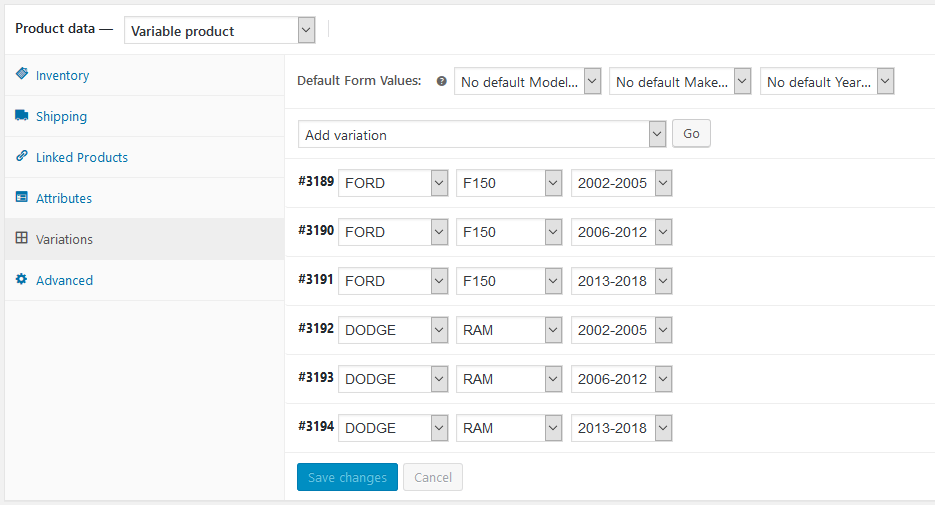
Step 3: Verify the product is correct on the front end…